Data Centers
Holistics’ Data Centers
Holistics currently offers three data centers. All of them are hosted with reputable data center providers:
- Our Asia-Pacific servers (APAC) are located in Singapore
- Our Europe servers (EU) are located in Frankfurt, Germany
- Our US servers (US) are located in San Francisco
Whitelist Holistics’ Data Center IP Addresses
If you're using Direct Connection method, you might need to whitelist Holistics' IP addresses to connect properly.
Here are the IP addresses to whitelist depending on your data center:
- APAC:
- 188.166.198.14
- 188.166.196.151
- EU:
- 157.245.16.185
- 157.245.16.186
- US:
- 143.244.210.106
- 143.244.209.90
Alternatively, find them in your Data Source Connection Form.
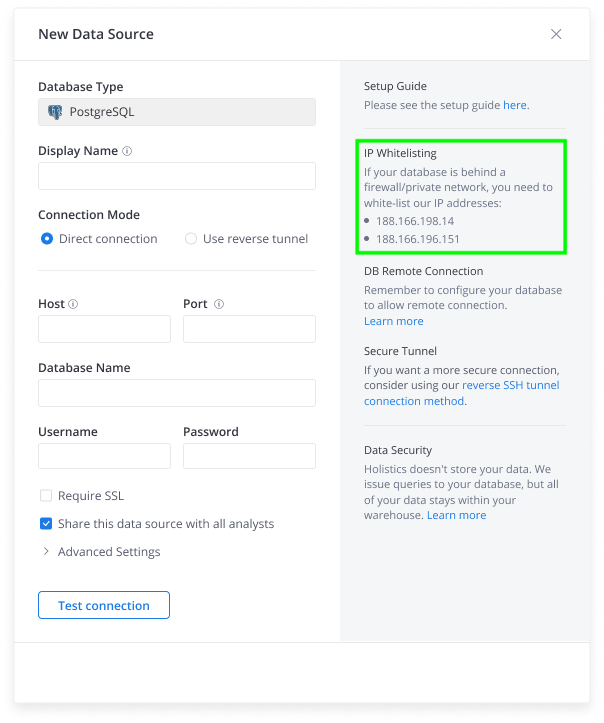
If you are not sure how to whitelist an IP address, check out our guide here.
How do I know which data center I'm on?
Your data center corresponds to your Holistics subdomain:
- Asia-Pacific (APAC):
https://secure.holistics.io - Europe (EU):
https://eu.holistics.io - United States (US):
https://us.holistics.io
Alternatively, while in-app, you can click on the icon to find information about your data center.
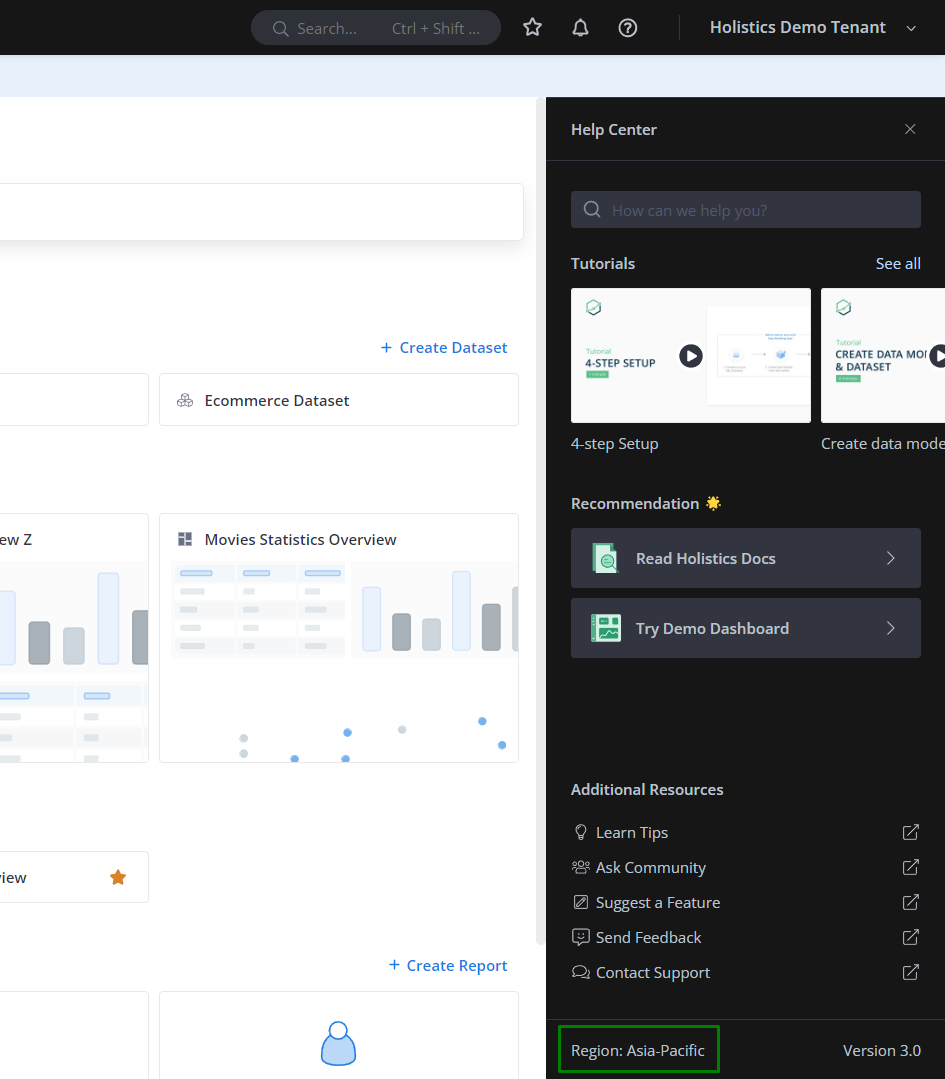
How do I choose a data center for my account?
Upon registration at https://www.holistics.io/request-trial/, select your desired data center in the registration form.
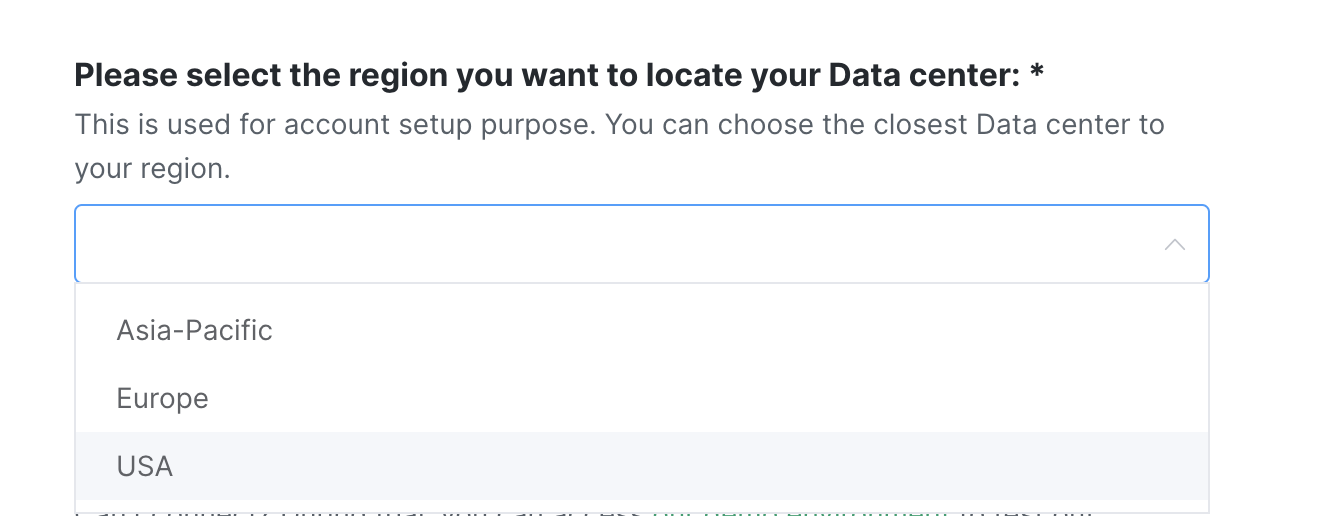
If you wish to migrate your account, please read the following sections.
How do I log in to a different data center?
When logging into Holistics, it is important to choose the correct data center.
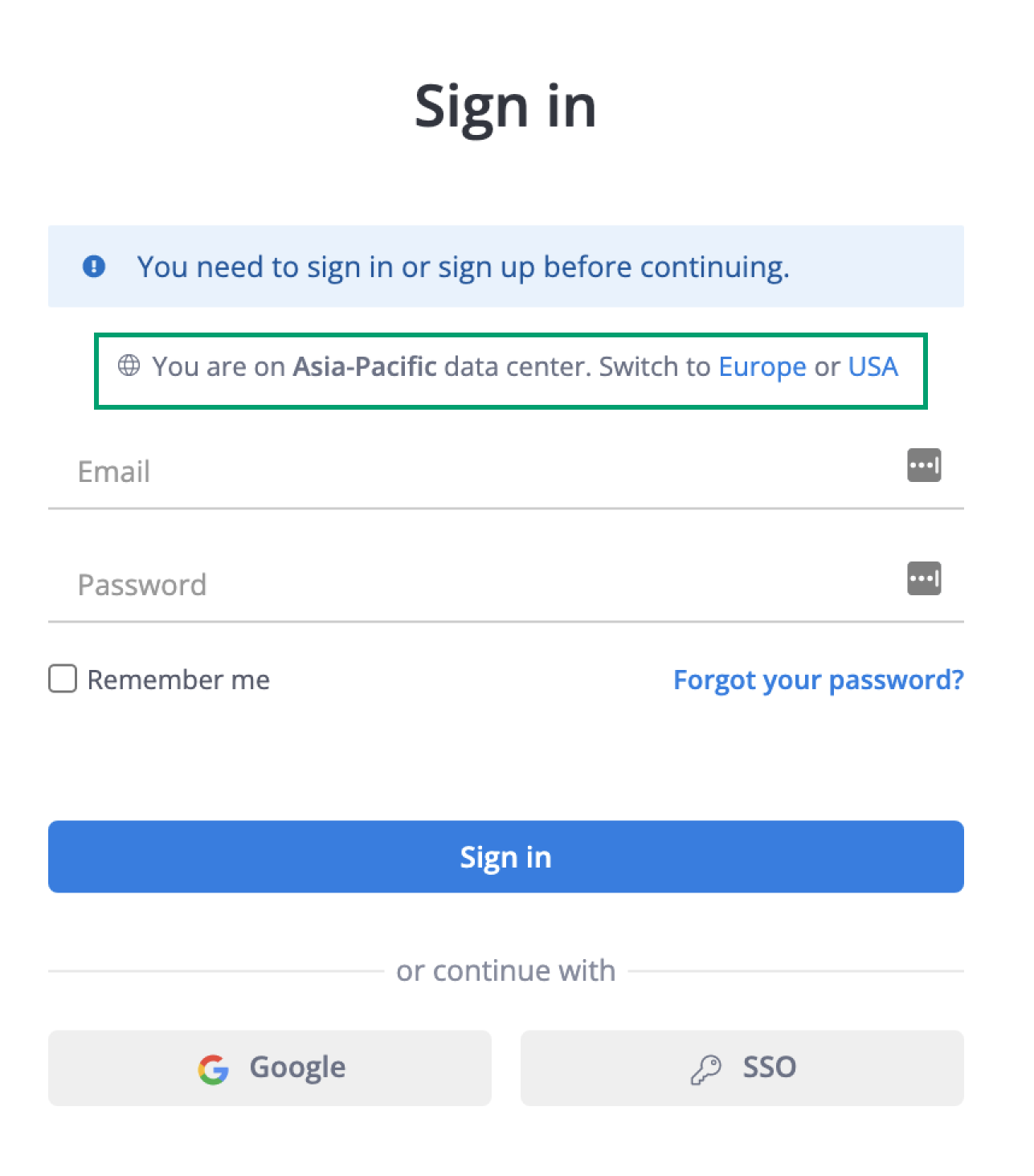
Migrating to another Region
Please note that we do not support:
- migrating between EU and US servers.
- migrating from US/EU server back to the APAC server.
What you need to know about the migration
If you already operate on one data center and need to move to another, please request your migration via our Migration Request form here.
- The migration process typically takes around 6 hours - 12 hours.
- During the migration, we will turn on Maintenance Mode for your team. This means that your team, apart from users with Admin role, cannot access Holistics' features.
- In addition, all automated schedules (emails, Slack etc) will be paused (non-executing) during this period.
- Your passwords will possibly be altered.
- For User Passwords: Try logging in using your old passwords first. If you are unable to login, first check if you are on the correct region. If you are still unable to log in, generate new passwords by clicking on Forgot your password.
- For Shareable Link Passwords: Try logging in using your old passwords first. If the old passwords are invalid, you will need to configure them manually again. Please refer to this document for more information on how to set up passwords for your shareable links.
- For Shareable Link and Embedded Dashboard URLs: After the migration to the new data centre, shareable links and embedded dashboards will also be hosted on the new domain. Old links will become invalid after your old Holistics account is deprecated. Please replace the links within 4 weeks to prevent disruption.
- Example:
https://secure.holistics.io/dashboards/XYZwill becomehttps://us.holistics.io/dashboards/XYZafter migration to the US Data Center orhttps://eu.holistics.io/dashboards/XYZafter migration to the EU Data Center.
- Example:
Please take note that your existing Holistics account will be safe. We don’t foresee any risk that your existing models, datasets, and reports will be modified or removed. Therefore, if any unexpected scenario arises, we can always retry the migration.
What you need to prepare for the migration
If you are using Direct Connection method to connect to Holistics, IP Whitelisting for our EU (or US) application server is needed before we start the migration.
What you need to do after the migration
If you are connecting to Holistics by Reverse Tunnel method, after Holistics has completed the migration, you will need to follow these steps to set up a new tunnel connection in your new tenant:
- Step 1: Log in to your new US/ EU tenant
- US login link: https://us.holistics.io
- EU login link: https://eu.holistics.io
If you cannot log in to Holistics, you may need to click Forgot your password? and reset your password.
Step 2: Create a new data source using Reverse Tunnel, connecting to your database
After the migration, your old data sources remain in your new account. However, they are now unusable and you need to re-create them:
Go to Organization Settings > Data Sources

Choose + New Data Source > Create a new Data Source using Reverse Tunnel. Fill in your data source information.
Refer to Tunnel Connection document for more information on how to setup a tunnel connection.

Repeat for all of your APAC data sources.
Step 3: Contact Holistics when you have done re-connecting all data sources
If you have created multiple data sources, kindly prepare a list which lists the old connections and their corresponding new names. This would help us know which pairs of data sources to be swapped.
- Old Data Source name 1 - New Data Source name 1
- Old Data Source name 2 - New Data Source name 2
...
After you have confirmed that new connections have been successfully created, we will swap configurations between your old (existing, unusable connections) and newly-created connections.
When the swapping is complete, you can delete your old connections and the migration is finished.
Old Tenant's Retention Period
After the migration, all users will retain access to their old Holistics workspace for 4 weeks. This is a precautionary measure to help your team confirm the migration is done correctly.
After 4 weeks, the old workspace will be deprecated automatically.
Best practices for a successful migration
✅ Read the migration doc carefully and prepare the necessary resources needed for the migration.
It is advisable to consider the pros and cons of the migration scrupulously. Please do not hesitate to reach out to Holistics agents if you need more professional consultation before coming to a decision.
✅ Check carefully for anomalies after the migration and inform Holistics ASAP so that we can retry the migration.
Your old tenant, along with all your information, will not be modified or removed for 4 weeks. Therefore, if errors arise from the current migration, Holistics can safely retry it.
✅ Inform your users to log in to the new region after the migration is confirmed to be successful.
When you have confirmed that there are no anomalies with the new account, inform your users to select the new region when logging in.
❌ Rush to create new definitions (reports, data models, etc.) without confirming the migration is accurate.
In the case that a migration needs to be rerun, you will risk losing all newly created definitions.
For more information, please contact us at [email protected], and we will assist you on a case-by-case basis.
FAQs
Does migrating to another data center help with my report performance?
There are many factors that affect report performance such as query complexity, the size of processing data, the network latency to Holistics data centers, etc. As such, migrating to a data center in close proximity to your data warehouse would certainly decrease the response time, but we would not be able to predict how significantly it would improve your performance.
For example, let's say your query takes 10 seconds, with data transfer to SGP taking 2 seconds, and data transfer to EU taking 1 second. Migrating to the EU data center would reduce the total loading time from 12 seconds to 11 seconds, which is an 8.3% improvement. However, if your query takes 100 seconds, the migration would only give a 0.83% improvement.
Therefore, we advise that if you have performance problems, start by diagnosing the biggest contributors to slow loading time. Migration decisions for reporting performance purposes should only be made after you have confirmed that network latency is the main cause of slow reports.