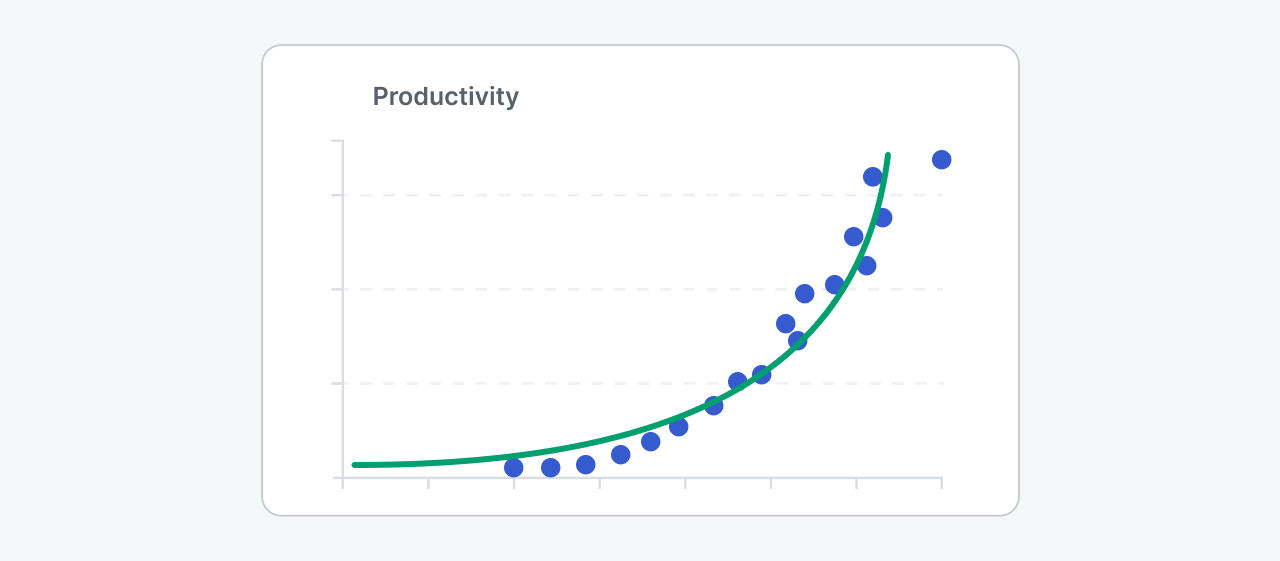Trend Lines
Add a Trend Line
Trend Lines reveal the overall direction of your data.
Trend Lines are supported in Line, Column, Area, and Combination Charts, and when X-axis contains numerical values (number, datetime, or date).
Adding a Trend Line in Holistics is very simple:
Trend Line Types
Depends on what story you want to tell with your data, and the values of your data, you may want to use different trend line types in different cases.
Linear
A linear trend line shows if your data is generally increasing or decreasing at a constant rate. You can also stick to linear when you just want to show the overall increasing or decreasing direction of your data overtime.
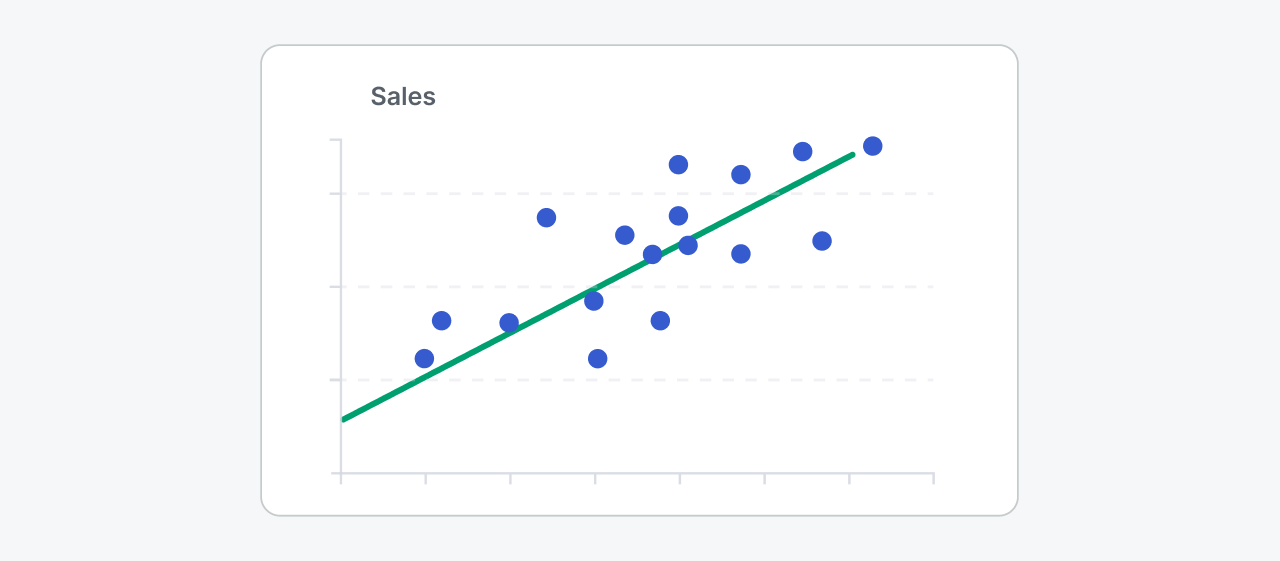
Logarithmic
This is useful when things are growing or shrinking really fast at first, then slow down and eventually flatten out. It works for both positive and negative values.
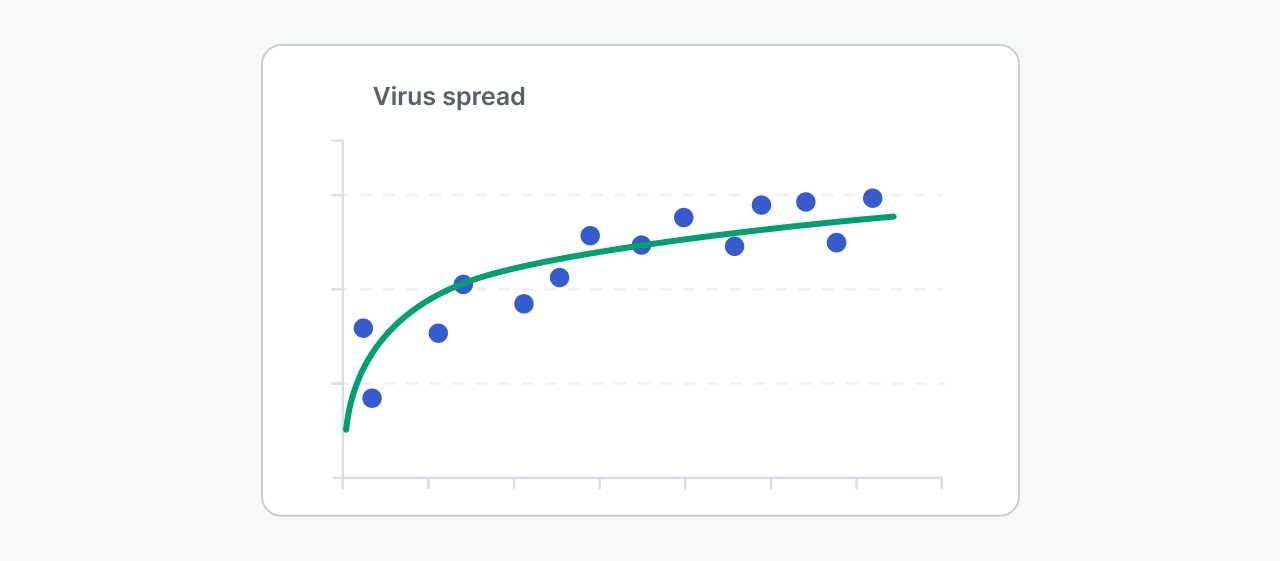
Power
Think of a curved line that shows something increasing faster and faster over time. Imagine a car speeding up. This is useful for data that grows quickly at first and keeps accelerating. You cannot create a power trend line if your data contains zero or negative values.
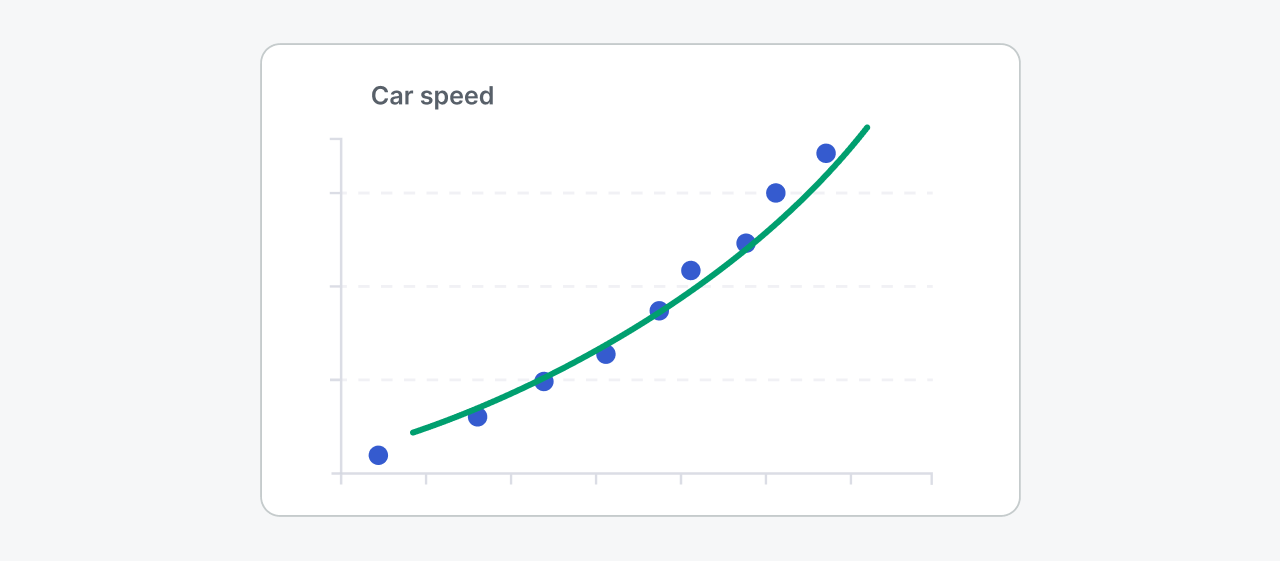
Exponential
Imagine a steep curved line, like rocket launching speed or user’s productivity when first using Holistics 😉 This is useful when things are growing or shrinking incredibly fast at first, then the speed of change keeps increasing. An exponential trend line won’t work if your data contains zero or negative values.