Data Connection Management
Manage your Data Connections in Holistics
If you want to access and manage your Data Connections in Holistics, go to Setting > Data Sources
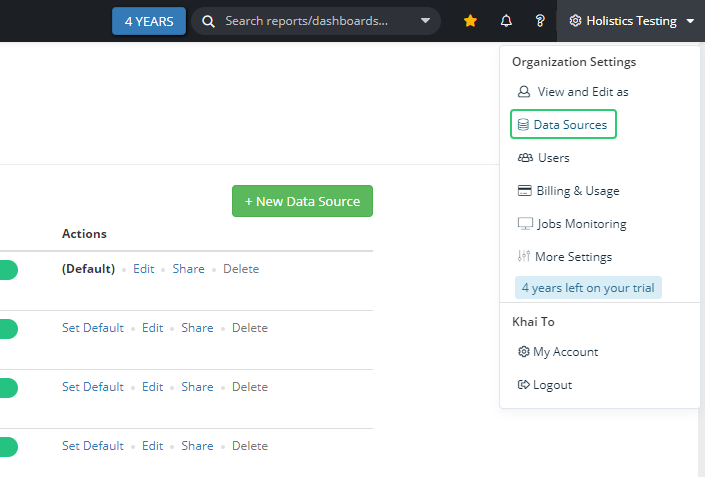
Data Source Dashboard
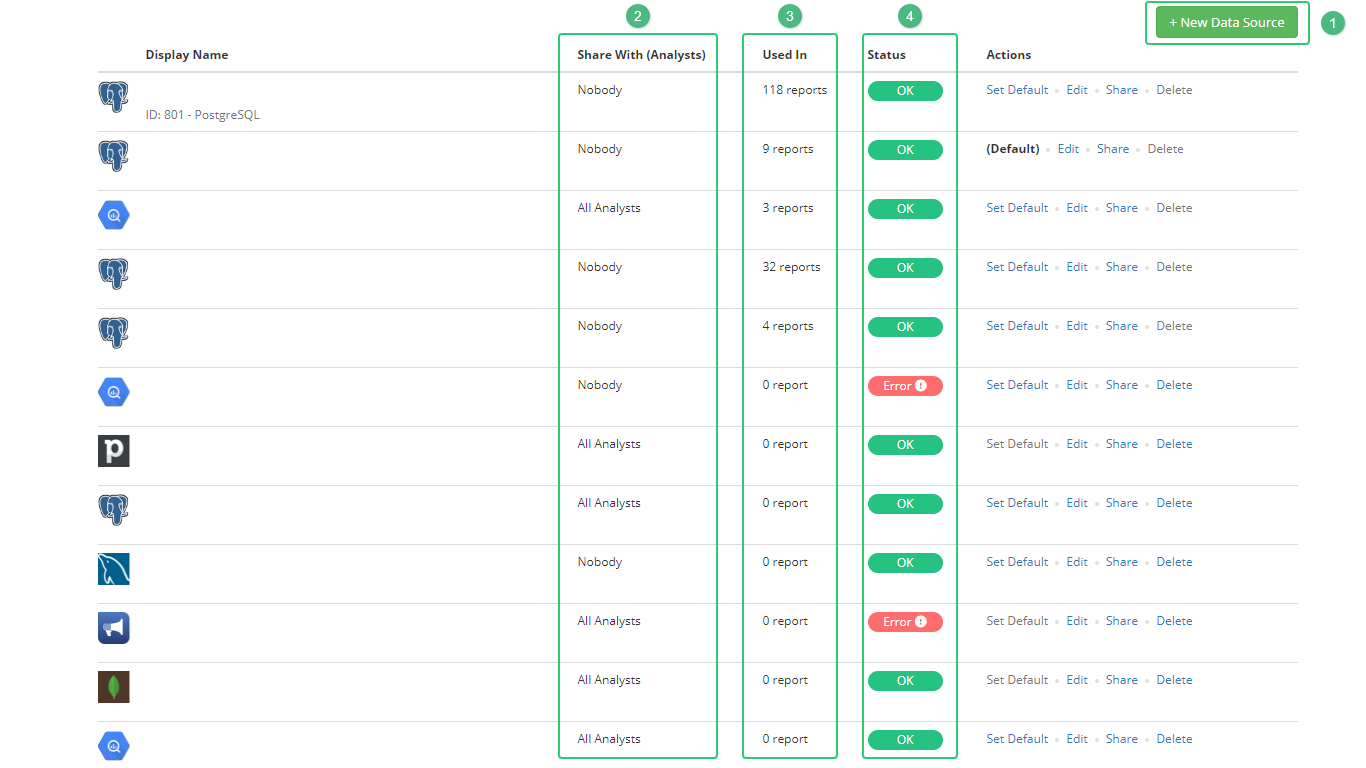
Add new Data Source
Just by simply clicking to +New Data Source and then adding necessary configurations for the source you want to connect to Holistics.
Share With
This column will help you check which data source has been shared with which users or user groups. Please noted that by default, admin users have full access to all the data source added (modify or share with other analysts), and he/she need to share a specific data source with Analyst Users in order for them to generate reports/dashboards from that shared with them. Analysts cannot edit any data source even though it is shared with them.
Used In
This column will help you check these data sources have been used in how many reports. Click on the number to see which reports have been generated from this data source
Status
If Status is OK => Your Data Source has been connected successfully If Status is Error => Your Data Source cannot be connected at that moment. You could hover to the Fail Status to see the Error message.
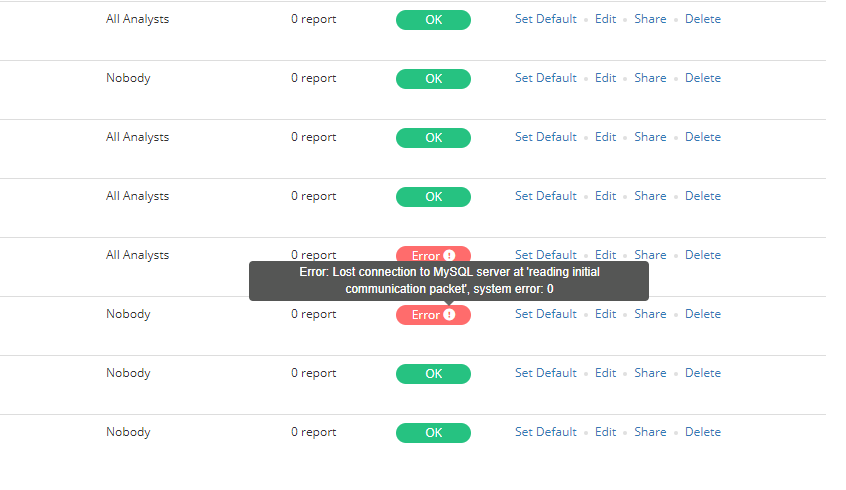
Default Schema
Default Schema is the destination in your Data Source that you want to persist or load data from other sources into the current one.
You need to specify your default schema at first and only once before Creating Data Model from 3rd Party Sources or Persisting a result set of a SQL Data Model. However, you could always adjust your Default Schema name on the Data Source page.
With this setting, you don't have to manually select a schema when performing Data Loading.
For example, I selected persisted_models as my default schema in the Data Source: khai-postgresql
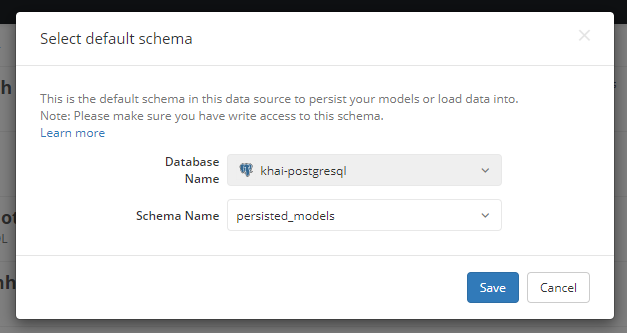
By doing this, my default destination when performing data loading is persisted_models."table_name"
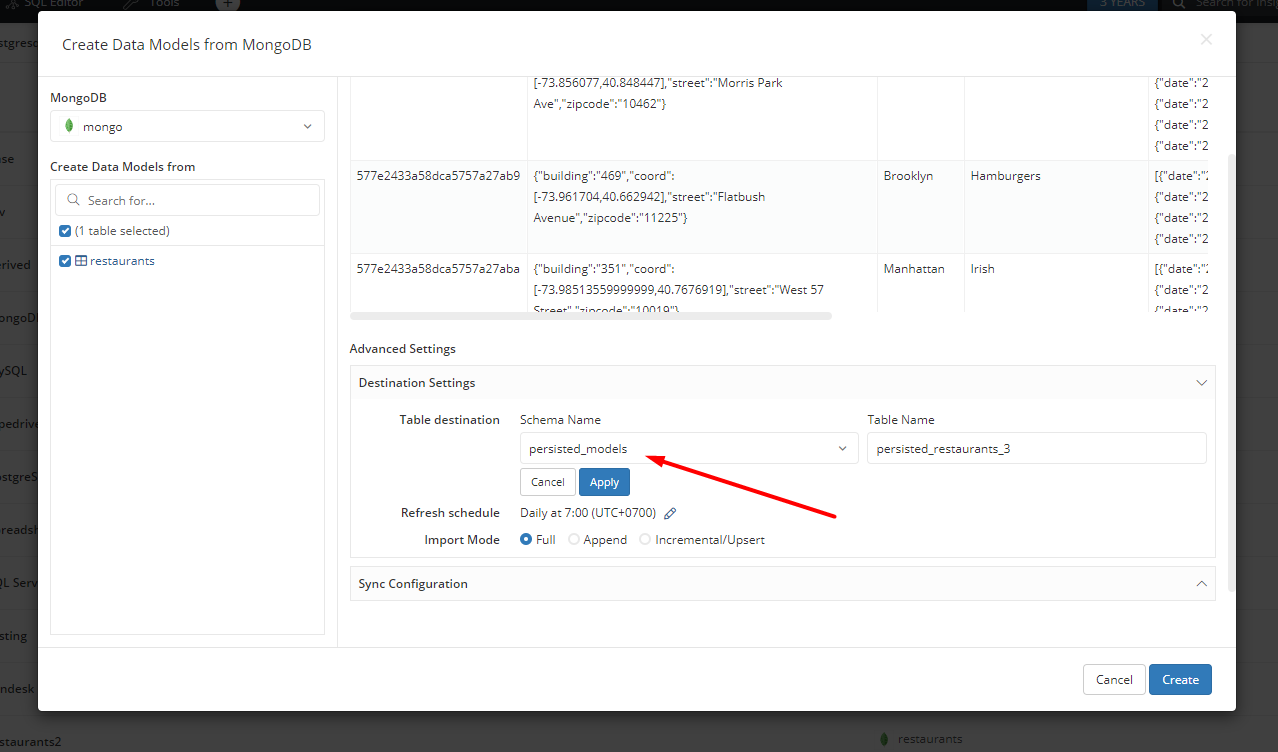
Please note that if your Data Source does not have the schema (for example, MySQL, you don't have to specify it and feel free to skip this section.
Interact with your Data Source
Set a data source as default
You could set a Data Source as Default so that everytime you add new Adhoc Query Report, you will by default query from your Default Data Source unless you manually change it inside your Query Report Editor
Please also note that you cannot set any non-relational data source (e.g. MongoDB) or third parties source (Google Analytics, Google AdWords or Pipedrive) as Default since you cannot directly query from them in Query Report Editor
Edit a data source
Edit your Data Source configuration if there is something wrong with it or you want to change the config.
Share a data source
After successfully connecting your Data Source to Holistics, you could share it with specific users or user groups so that they could be able to create reports/dashboards from that Data Source.
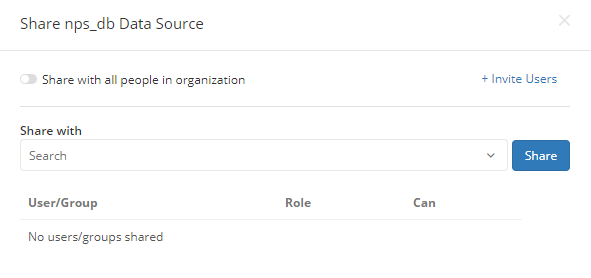
You could actually choose to Share the Data Source with all analysts in your tenant
Delete a data source
To delete a data source/database connection:
- Go to the Data Source Management page.
- Then, navigation to your data source and select Delete.
- Confirm your selection.
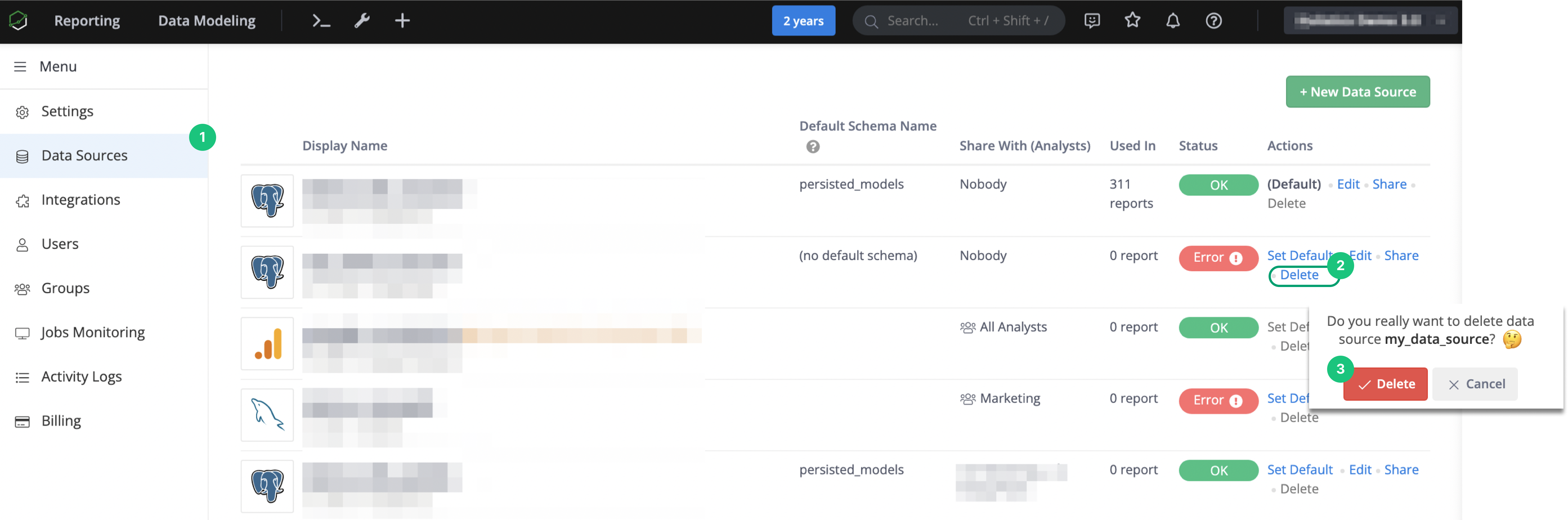
Please note a data source cannot be deleted if:
- There are any Data Models created in or from that Data Source
- These sources are being used in Data Import or Data Transform.
- There are any reports or filters have been queried from that Data Source
- That data source is currently set as Default