User Authentication
A grasp of these concepts will help you understand this documentation better:
Holistics offers a number of sign-in methods that you can choose from. They are:
As an Administrator, you can configure which methods that your users can use to login to the Tenant.
Login Methods
Password-based Authentication
This method authenticates a user using an email-password pair. To login using this method, select Sign in with Email in the Sign In page.
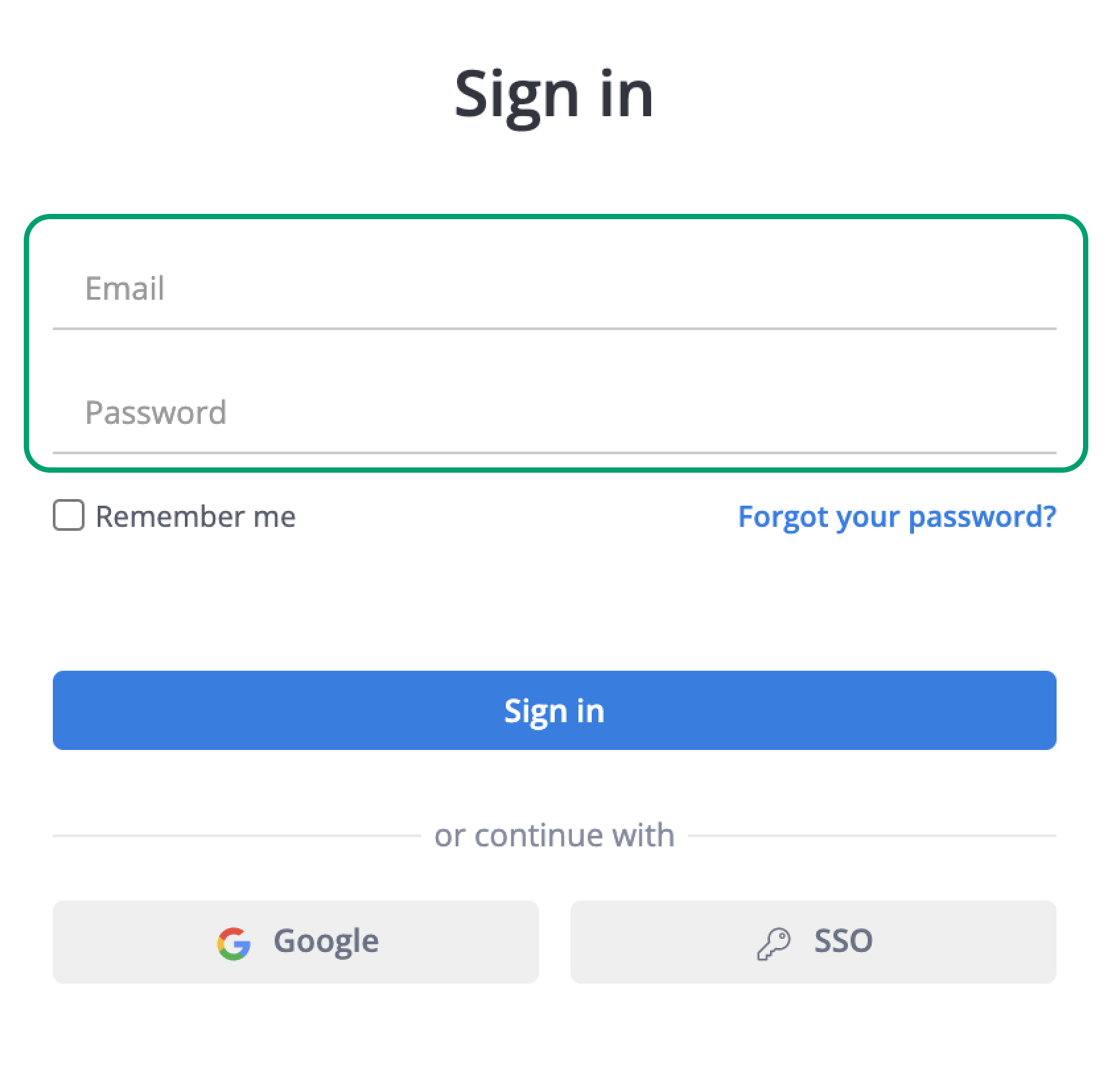
Password Requirements
In order to keep your account secure, your password must:
- NOT be too weak
- NOT contain your company name or email address
- Have at least 8 characters
- Have lowercase and uppercase letters
- Have at least 1 number
Google Sign-In
It is possible to use your Google account to sign into Holistics too. To use this method, select Sign In with Google in the Sign In page, which would open a pop-up prompt you to enter Google credentials.
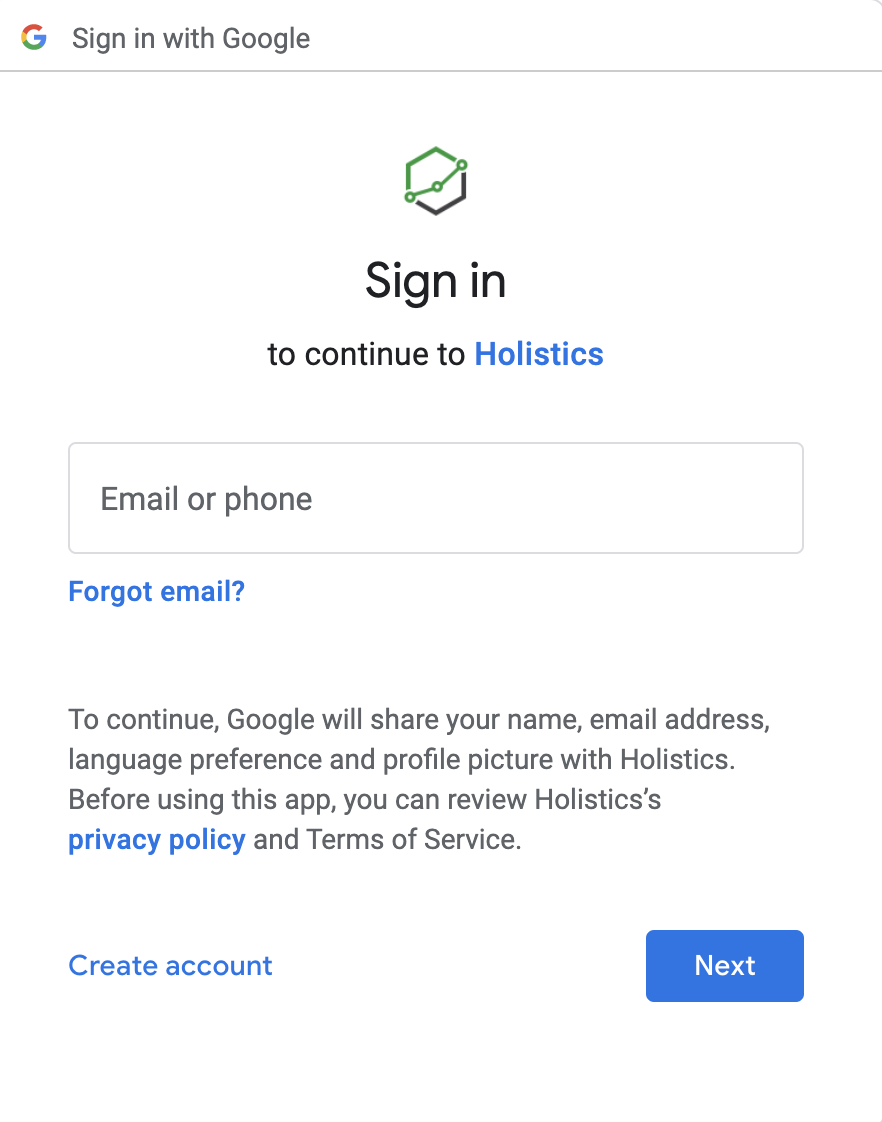
Single Sign On (SSO)
This feature is only available in Enterprise plan.
Holistics offers a quick, secure way to login with Single Sign On feature. To learn more, please head over to the dedicated page for SAML/ SSO Authentication.
Enable / Disable Login Methods for your Tenant
As an Administrator, it is possible to control which methods would be used to access your Tenant.
- Go to Settings > General Settings > Security > Login Mechanism
- Select allowed login methods from the dropdown box.
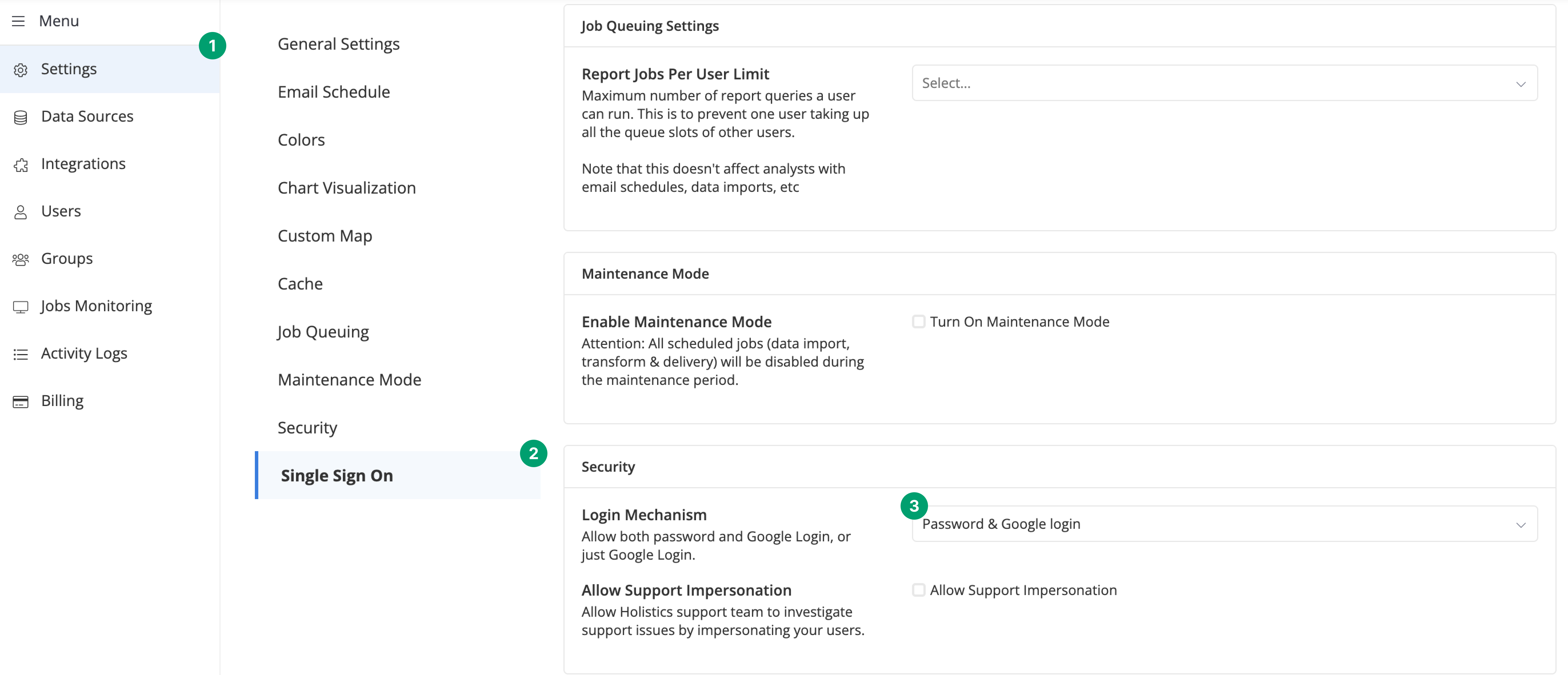
Enforce Two-Factor Authentication (2FA) for your Tenant
Two-Factor Authentication provides an added layer of security by forcing login attempts to include an extra authentication information, usually a code or token from an authenticator app like Google or Microsoft Authenticator, alongside with the usual account credentials.
Holistics supports 2FA for Password-based Authentication. For SSO and Google 2FA login methods, please visit the respective identity provider to set up. To learn more, please go to Two-factor Authentication.
If you want to enforce 2FA for all users in your Tenant, go to Two-factor Authentication Enforcement for more settings.
FAQs
Are there limitations on simultaneous signed-in sessions?
A: No, there are no limitations. You can have multiple active sessions concurrently without restrictions.
Is there an automatic session timeout, and if so, what's the duration?
A: Yes, for security, there's a 30-minute inactivity timeout. Users are logged out automatically after this period. Remember to save your work or refresh your session during extended inactivity to avoid interruptions.