Log In As Another User
You may need to impersonate other users on various occasions, for example:
- When you want to check you have correctly implemented some permission controls.
- When you cannot reproduce a reporting problem that your end-user was facing.
The Impersonating feature can help you do just that. Impersonators can view and edit your impersonatee’s private resources given that you have access permission to those resources in your original account.
This feature only works for Admin and Analyst accounts.
Enable the Impersonating feature
Simply click on the top-right menu > View and Edit as, you will see a list of users that you can impersonate:
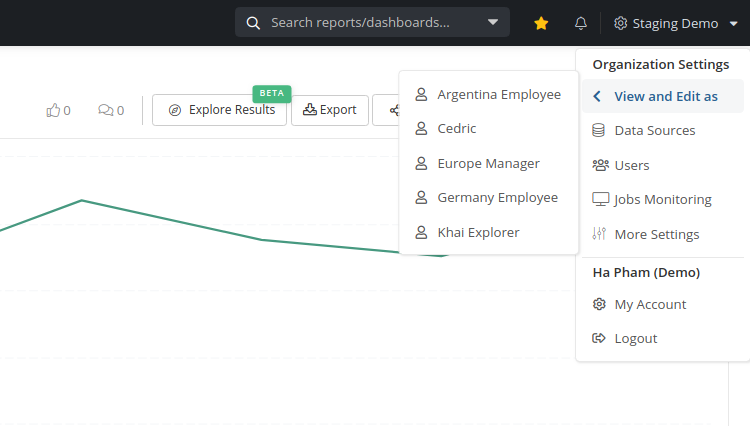
Select a user, and you will be able to view Holistics reports/dashboards as if you are that user.
Impersonation mode as Admin
If Admins use Impersonation mode to impersonate other users, they can do anything as if they were the impersonatees (with all of their privileges and abilities), including editing the private workspace.
Admins are unable to impersonate other admin users.
Impersonation mode as Analyst
If the impersonators are Analysts, their permissions in the impersonatees’ accounts will be the intersection of their original permissions and the impersonatees’ permissions.
For example, if Analyst A is not allowed to view report X but Explorer B is, although Analyst A impersonates the account of Explorer B, Analyst A is still unable to view report X.
FAQ
Why an Admin account has full access to all objects but can’t access some of the dashboards & reports?
This is because the dashboards & reports that you’re visiting is a private dashboard that belongs to other Admin user.
Admin cannot impersonate another Admin. Holistics hasn't supported accessing private items if it belongs to an Admin.
If you want to access the dashboard, there're 2 ways:
- Ask the Admin to move the dashboard from the private workspace to the company workspace.
- Or, demote that Admin to an Analyst, then use "Log In As Another User" with your Admin account, to view the private workspace of that Analyst.